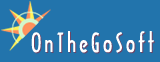Question: I’ve been using Photo Backup for a while and now my computer crashed. What do I do to restore things and keep doing my backup?
Answer:
I recommend that you download the recent version of Photo Backup from our download page. If you need to, you can have your purchase receipt automatically resent to your email address using the support page.
Start up Photo Backup. Use the startup wizard to create a new archive and tell it where your photos are. If your photos were deleted, don’t worry, you’ll get them from the backup DVDs.
You can save some time by manually selecting the folder where you’ve placed all your photos to avoid Photo Backup scanning your system to find that out.
After you’ve set up your archive from scratch, Photo Backup should report the number of photos you have and tell that they all need backup. Now, click on the ‘Archive Setting’ button on the toolbar and select the ‘manage archive’ tab. Insert your backup DVDs and select ‘Scan existing backup’ (once per DVD). Photo Backup should go through your backup and learn which files are already on archive. This process will take a while, as Photo Backup reads the photos from the DVDs and compares them to the photos on your hard drive.
At the end (after you’ve scanned both DVDs), Photo Backup will know which photos are already archived. It reports that on the top left of Photo Backup’s window (Archive Info).
We strongly recommend that you maintain an index CD. To do this, click on ‘Create index’. You can save the index to a CD or a DVD. This will help you avoid the rescan in the future as the archive information is also backed up on the index.
For any help, contact us.