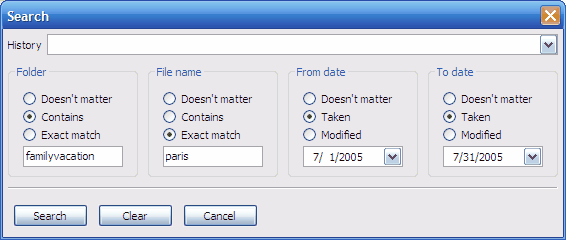Enter the criteria that you want to set for searching for photos: file name, folder, or dates. Click Example to see patterns you can enter in the Search dialog box.
History
Displays the criteria that you enter in the Folder, File name, From date, and To date areas. You can use past criteria by clicking the dropdown arrow on the box.
Folder
Do one of the following to find a folder:
| • | Click Doesn't matter if you do not want to use this criteria. |
| • | Click Contains and enter the path in the box. The Search process finds all folders that contain the path as part of the complete directory path. |
| • | Click Exact match and enter the path in the box. The search process finds the exact folder. |
File name
Do one of the following to find a folder:
| • | Click Doesn't matter if you do not want to use this criteria. |
| • | Click Contains and enter the file name in the box. The Search process finds all files that contain the file name as part of the entire file name. |
| • | Click Exact match and enter the file name in the box. The search process finds the exact file name. |
From date
Do one of the following to find a folder:
| • | Click Doesn't matter if you do not want to use this criteria. |
| • | Click Taken and select a date to find files that were created on or after that day. You can click the dropdown arrow to select the date. |
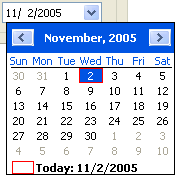
| • | Click Modified and select a date to find files that were modified on or after that day. You can click the dropdown arrow to select the date. |
To date
Do one of the following to find a folder:
| • | Click Doesn't matter if you do not want to use this criteria. |
| • | Click Taken and select a date to find files that were created on or before that day. You can click the dropdown arrow to select the date. |
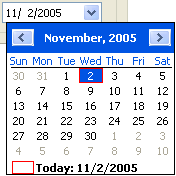
| • | Click Modified and select a date to find files that were modified on or before that day. You can click the dropdown arrow to select the date. |
Search
Click this button to find the files you want. When Photo Backup finds the photos according to your search criteria, the Search dialog box closes and the results of the search appear in the main window on the left side.
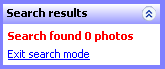
To see all the photos in the main window, click Exit search mode.
![]() Related Topics
Related Topics