Shows the backup disks that contain the current archive.
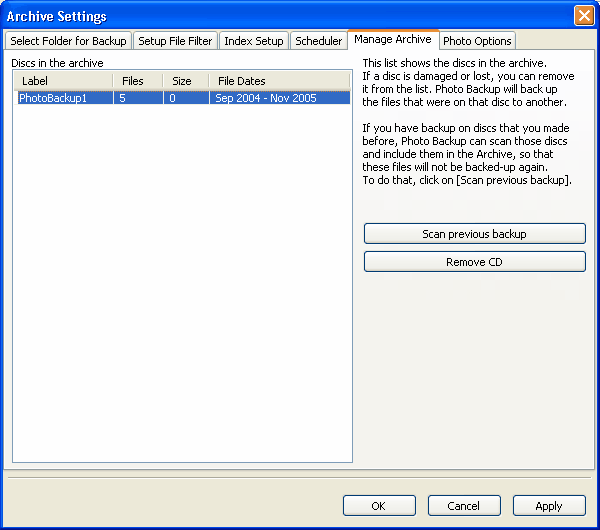
Discs in the archive
Displays the backup disks that contain the current archive. If a disk is damaged, lost, or erased, you can remove it from the list. When you remove a disk, the software can back up the files to another disk.
Label
Shows the label for the CD. This is the label that appears on the CD or DVD drive in Windows Explorer.
![]() Tip
Tip
| • | You can enter the name of a CD or DVD label when you burn a CD in Photo Backup. |
Files
Displays the total number of photos on the CD or DVD.
Size
Shows the total size of the photos on the CD or DVD.
File dates
Shows the range of dates that photos were created or modified on the CD or DVD.
Scan previous backup
Scans existing backups that have been burned to disk. You must insert a backup disk with an archive on it and then click this button. When you click the Scan Previous Backup button, the Scan Existing Backup dialog box appears, allowing you to select a CD or DVD drive. The software then scans the drive and adds the name of the backup disk to the Discs in the archive list. If the photos do not already exist in the current archive, the photos are added to the archive.
Remove CD
Available only if you select a row in the Discs in the archive list. Click this button to remove the backup disk that contains the current archive from the list. The photos included on that backup disk are now available for future backups.
![]() Related Topics
Related Topics