| 1. | The Folders List displays a directory tree. Select a folder with photos in the Folders List. |
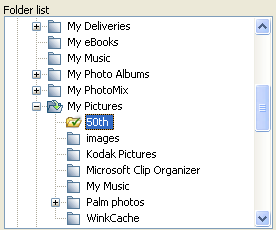
| 2. | Click Back up with sub-folders or Back up without sub-folders. |
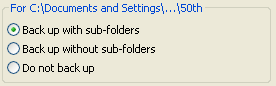
This adds the folder to the Selected folders for backup list.
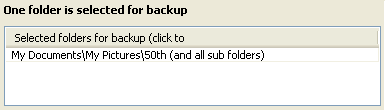
| 3. | Click the Finish button. The photos in the folders that you selected appear in the main window. You are now ready to start the backup process. |
![]() Tips
Tips
| • | Photo Backup adds folders and sub-folders to the archive by default. If you do not want to do this, click a row in the Selected folders for backup list. |
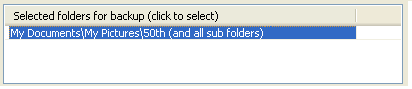
And then click Back up with sub-folders or Back up without sub-folders.
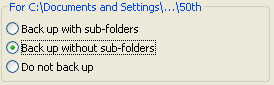
| • | To remove a folder from the Selected folders for backup list, click a row in the list and select Do not back up. |
![]() Related Topics
Related Topics