Allows you to make a backup of your photos by placing them on backup disks. You can select the media drive and set options for the burn process.
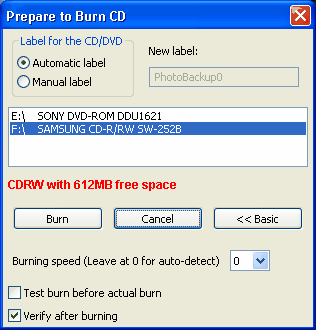
Label for the CD/DVD
Select Automatic label if you want Photo Backup to name your backup disk for you. Select Manual label if you want to enter a name in the New Label box.
New label
Enter the label that you want for the new backup disk. This option is available when you click Manual Label. The label appears on the drive in Windows Explorer.
Drive List
Displays a list of CD or DVD drives that you want to copy the CD to. Select the drive that contains the backup disk that you want to copy photos to.
Burn
Click this button to start the burn process. When you click the Burn button, several status boxes display the progress of the process. You can click the Abort button to stop the process.
![]() Important
Important
| • | The Burn button is not available unless you select a media drive in the drive list. If the media drive is not capable of burning backup disk, the Burn button is not available. |
Advanced/Basic
Click this button to show or hide more options for burning backup disks.
![]() Important
Important
| • | The following options are not available unless you select a media drive in the drive list. If the CD or DVD drive is not capable of burning backup disks, the options are not available. |
Burning speed
Select the maximum burn speed of your media drive. You can select from 0 to 52. Select 0 if you want Photo Backup to automatically detect the best burning speed.
![]() Tip
Tip
| • | If your computer has at least a 1 GHz processor and does not have performance issues, you can burn at about 16x-20x. If your CD burner has a rated maximum below 16x-20x, use the maximum speed on the burner. Slower computers should burn CDs at lower speeds. |
Test burn before actual burn
Click this check box if you do not know the maximum write or burn speed of your media drive.
Verify after burning
Compares the contents of the CD to the photos on your computer. This guarantees a reliable backup CD or DVD.
![]() Related Topics
Related Topics