Allows you to select folders to include in your archives.
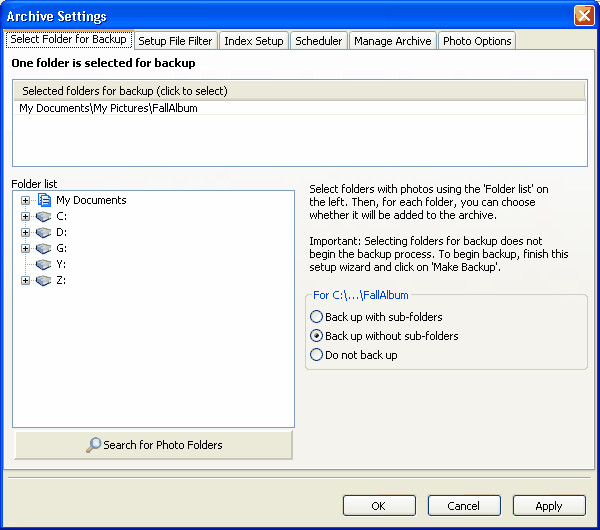
Selected folders for backup
Displays a list of folders that contain photos that will be backed up when you click the Make Backup button in the main window. You can add folders to the list by selecting them in the Folder List and then clicking one of the following options:
| • | Back up with sub-folders |
| • | Back up without sub-folders |
To remove folders from the Selected folders from backup list, select the folder and click Do not back up.
Folder list
Displays a list of folders. To display or hide the folders in the tree, click the plus signs next to each folder. You can select a folder or sub-folder and then click one of the following options:
| • | Back up with sub-folders |
| • | Back up without sub-folders |
| • | Do not back up |
Search for Photo Folders
Click this button to automatically find photos on your computer. The search process can take a few minutes. When you click the button, the Search for Folders with Photos dialog appears, displaying a list of drives to search. You can click one or more check boxes for the drives you want to search and click OK.
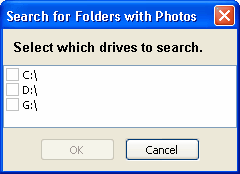
A status box appears, displaying the progress of the search. You can click the Cancel button to stop the process. After the process ends, a Search Results dialog box displays a list of folders that contain photos. You can click the check boxes next to the list of folders to include these folders in your archive and backup processes. After you select a check box and click OK, the folders that you selected appear in the Selected folders for backup list.
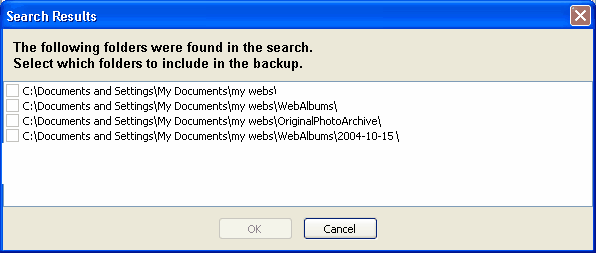
Back up with sub-folders
Click this check box after you select an item in Selected folders for backup or the Folder list. This option allows you to back up the selected folder and sub-folders.
Back up without sub-folders
Click this check box after you select an item in Selected folders for backup or the Folder list. This option allows you to back up only the selected folder, and not sub-folders.
Do not back up
Click this check box after you select an item in Selected folders for backup or the Folder list. This option removes the item from the list.
![]() Related Topics
Related Topics