When you first open an archive, the main window, by default, displays all archive photos in the top folder and sub-folders in the archive. You can change which photos appear in the main window based on the folder, date, disk, or album.
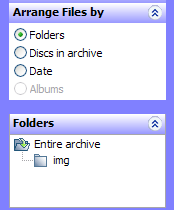
![]() Note
Note
| • | Arranging photos in the main window does not change or move the photos on your hard drive. |
To do this, you click options in the Arrange Files by area in the lower left corner of the main window. For example, if you want to see photos that were saved by a specific date, you can click Date in the Arrange Files by area.
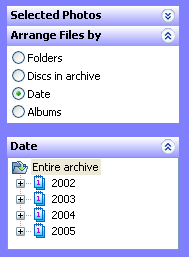
In the Date area, you can select years, months, or days in the tree. The main window displays only the photos saved on that year, month, or day, depending on which item you select in the tree.
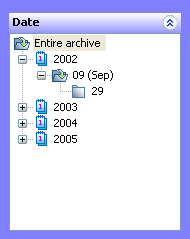
By default, the main window displays all photos within a selected item in the tree, including the sub-items. For example, if the tree shows folders, the main window displays all photos within the selected folder and the sub-folders. To show only the photos in the selected folder, without the sub-folders, you can click View > Display Filter > Show Only the Files in the Selected Directory.
![]() Tip
Tip
| • | To change whether the main window displays small icons for each photo, you can click View > Display Type > Thumbnails. To display a file list, you can click Details. |
![]() Related Topics
Related Topics
Changing the display of photos
Show photos in the main window
Restoring photos from an archive
Arrange By command (View menu)
Display Order > Sort by command (View menu)