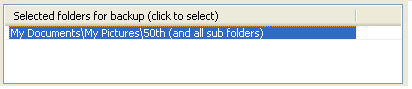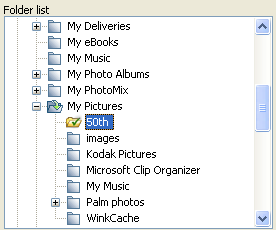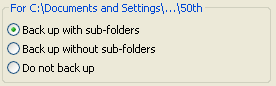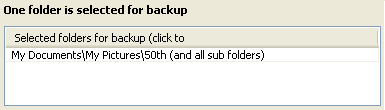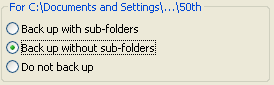|
When you open Photo Backup for the first time, the Setup Wizard opens automatically. This wizard steps you through the process of finding photos on your computer and creating an archive. Once you create an archive, you can back up your photos and other files to backup disks.
Click one of the following methods:
 Allow the Setup Wizard to find photos
Allow the Setup Wizard to find photos
| 1. | On Setup Wizard - Step 1, click Photo Backup will search for folders. |
| 2. | On the Search for Folders with Photos dialog box, click the check boxes next to the drives you want. The search can take a few minutes. |
| 3. | After the search completes, the Search Results dialog box presents a list of folders. Click the check boxes next to the folders you want to archive. |
| 4. | Setup Wizard - Step 2 displays the selected folders in the Selected folders for backup list. |
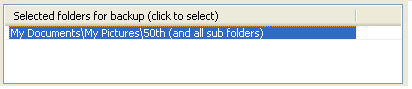
 Important Important
| • | If you want to select photo folders, you can select more options on Setup Wizard - Step 2. |
How?
| 5. | Click the Finish button. The photos in the folders that you selected appear in the main window. You are now ready to start the backup process. |
How?
 Select the photo folders you want with the Setup Wizard
Select the photo folders you want with the Setup Wizard
| 1. | On Setup Wizard - Step 1, click Let me choose photo folders. |
| 2. | Setup Wizard - Step 2 displays a directory tree in Folders List. Select a folder with photos in the Folders List. |
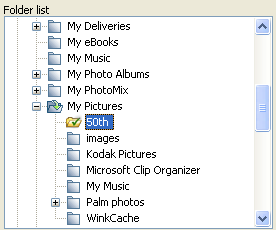
| 3. | Click Back up with sub-folders or Back up without sub-folders. |
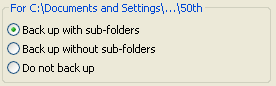
This adds the folder to the Selected folders for backup list.
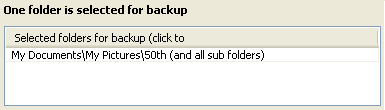
| 4. | Click the Finish button. The photos in the folders that you selected appear in the main window. You are now ready to start the backup process. |
How?
 Tips Tips
| • | The Setup Wizard adds folders and sub-folders to the archive by default. If you do not want to do this, click a row in the Selected folders for backup list. |

And then click Back up with sub-folders or Back up without sub-folders.
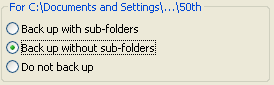
| • | To remove a folder from the Selected folders for backup list, click a row in the list and select Do not back up. |
 Related Topics Related Topics
When burning or verification fails
About Photo Backup
Customizing archive settings
Tools in the main window
How to get help
Setting up an archive
Add photos to an existing archive
|  Allow the Setup Wizard to find photos
Allow the Setup Wizard to find photos
 Select the photo folders you want with the Setup Wizard
Select the photo folders you want with the Setup Wizard
![]() Related Topics
Related Topics