
SupportWelcome to our support center. Below are solutions to frequent problems. Activation problemsIn case you didn't receive the automated email, please read the program activation instructions. Purchase receipt retrievalLost your purchase receipt? Enter your email here and it will be sent to you. 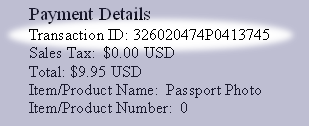
Install problemsIf you get a warning, saying that the installer is corrupt, and there may be a virus, it usually is a result of an incomplete download. Click here for instructions to force a fresh download. Alternative payment processorIn case you cannot pay using PayPal you can also purchase our programs from Regnow using the following payment methods:
To pay with Regnow using one of these methods, click on the buy links below: Solution to common problemsProgram activation instructionsWe send an automated email describing how to activate the program after the purchase is complete.
Sometimes, due to communication problems or spam filters these emails are lost. Here are the same instructions: 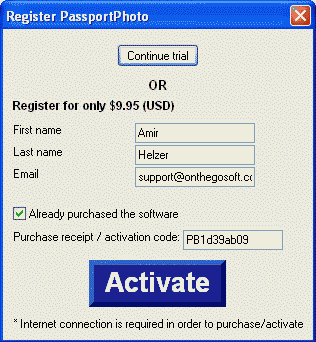 The program would connect to the activation server and become fully active, without the limitation of the trial version. Offline activation instructionsEven if your computer is not connected to the Internet, follow the activation instructions from above, and click on Activate. In case the program cannot access the activation server, it will output your installation ID, which can be used to get an activation code for your PC. It will look like this: 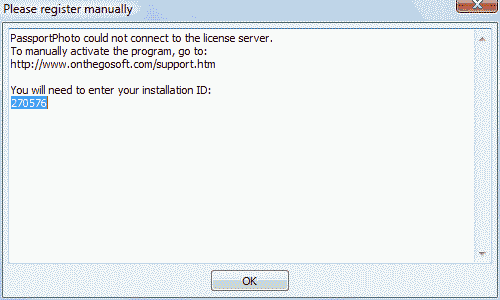 Take the installation ID from Passport Photo and type it to the following form. You will also need to enter your name, email and purchase receipt. After you click on Generate activation code, you will receive a 32 digit activation code, unique to your offline computer.
Enter it into the Purchase receipt / activation code field in the offline computer and click on Activate. The program would become active, without trying to access the Internet. Forcing a fresh downloadSometimes, due to communication problems, your download may not be complete, and the installer would
tell you that it is corrupt, and may be infected with a virus. |