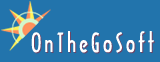Photo Backup 2.4.0 is the first release supporting MySQL database as archive storage.
Download it from here.
We’re still in Beta for this release, but you can already download and see if you like it.
To use it, you’ll need to have a MySQL server running, with a database setup.
If you’ve already got a server, just add the database (skip ahead), otherwise, follow these steps:
Setting up a MySQL server
Get the installer from mysql.org.
Run it and follow the instructions for local install. In the default storage type select MyISAM. It’s very important, as this is a fast database. We don’t need the functions that other database types offer, in exchange for speed.
Creating a database
Now, create a database for Photo Backup. It’s highly recommended that you use a dedicated database for Photo Backup, and not use an existing one. You should make sure that the database’s default table format is MyISAM.
What to do in Photo Backup
- Make sure Photo Backup isn’t running.
- Download Photo Backup and install it.
- Launch Photo Backup.
- Click on File and select Enable multiple archives (this would make Photo Backup as you for the archive name)
Click on File->Use MySQL for archives (make sure it’s selected). - Click on File->Setup MySQL server. It will ask you the server’s location, database name, user name to access the database and password. If you’ve installed MySQL on the same computer as Photo Backup, just enter localhost. Otherwise, you’ll need to enter the network address of that computer.
- If all goes well, no error message should appear. Photo Backup will complain if it cannot access the database.
Then, save your archive to the database. - Click on File->Save archive as… and enter a name for this database.
That’s all. From now, your archive is stored in your MySQL database and will be loaded from there whenever you start Photo Backup. You don’t need to restart the program, just keep using it.
Different functionality with a MySQL server
So, what did we get by moving to an SQL server?
Good question!
- The most important feature is that data is always up-to-date. There’s no need to save the archive settings when you exit Photo Backup. Every operation you do is immediately stored in the server. That also means it permanent!
- You get true incremental backup. If your archive already includes a large number of photos, it doesn’t need to be read when Photo Backup starts. Photo Backup can read only the parts in the database that are relevant to what you’re doing. When you make new backup, this information is added to the database. The entire database isn’t affected by every file that gets added.
- In case of crash, only the very last thing you do might get lost. Any operation that completed is already stored in the database. If you burn multiple discs, the database updates after every one.
We truly hope you enjoy this new feature. If you have any ideas, or need any help, let us know.