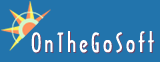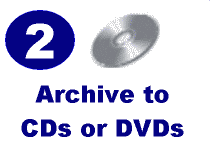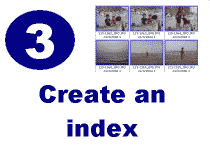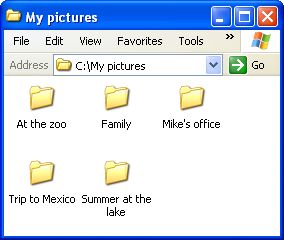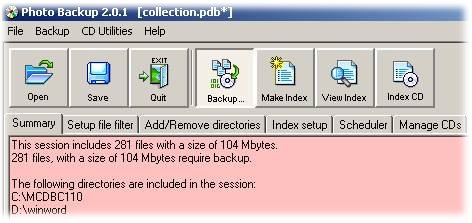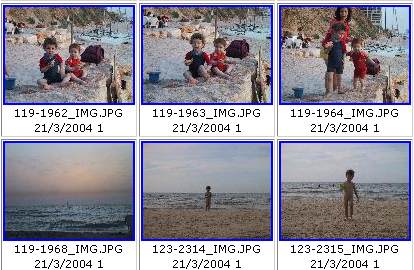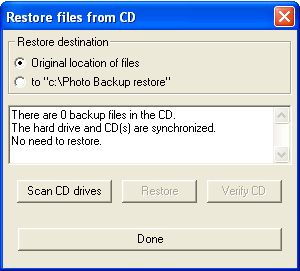Archive digital photos to CD or DVD
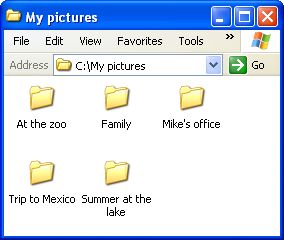 |
1) Select folders to archive
Select the folders that contain digital
photos. Once a folder is selected, Photo Backup makes sure
that its contents are included in the archive.
When digital photos are added to the folder (or to any folder
under it) it will be marked for storage. Next time you press
BACKUP new photos will be copied to CD or DVD.
 You
don't need to remember what's on archive, or when was the
last time you made backup - this is handled automatically. You
don't need to remember what's on archive, or when was the
last time you made backup - this is handled automatically.
|
2) Burn CDs / DVDs
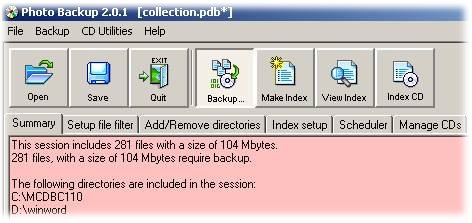
Just click BACKUP. The first time you use it, all files are burned
to CDs (or to DVDs). Next time, only new or modified files are archived.
 When
a CD is filled, it will be ejected and you will be asked for another.
There is no need to remember which file is written to every CD. An
index shows where every photo is stored. When
a CD is filled, it will be ejected and you will be asked for another.
There is no need to remember which file is written to every CD. An
index shows where every photo is stored.
3) Create an index
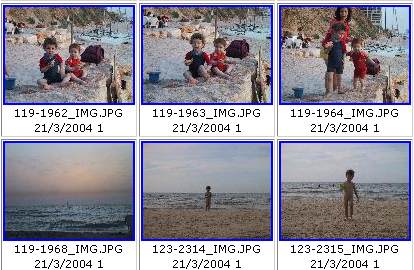
Create an HTML index, which shows the location of each photo in the
archive.
Two indexes are generated automatically - graphical with thumbnails
of photos and textual with complete details.
 The
graphical index includes thumbnails for all most popular photo formats
- including compressed formats such as JPG, TIF, PNG, GIF and RAW
formats of most digital cameras - including CRW, NEF, RAF, ORF,
MRW and DCR. The
graphical index includes thumbnails for all most popular photo formats
- including compressed formats such as JPG, TIF, PNG, GIF and RAW
formats of most digital cameras - including CRW, NEF, RAF, ORF,
MRW and DCR.
Archive internals
Photo Backup keeps all files in their original
formats. If a file on the archive is damaged, all other files remain
intact, and can be safely restored.
A robust scheduler can help you automate
the archive by launching at prefetermined times or when there is
new data to backup.
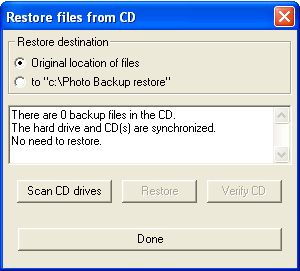 |
Restore from backup
Restoring from backup very
easy. Just insert a CD with backup to a drive and click RESTORE.
You can restore to the same computer or to other computers.
This way, you can create duplicates in other places.
|
Try it for free
Download now and find out for yourself.
Get your FREE evaluation version and
start using it. The evaluation version is fully functional. You
can use it to make full backup, with no limitation on size, folders
or spanned CDs. |